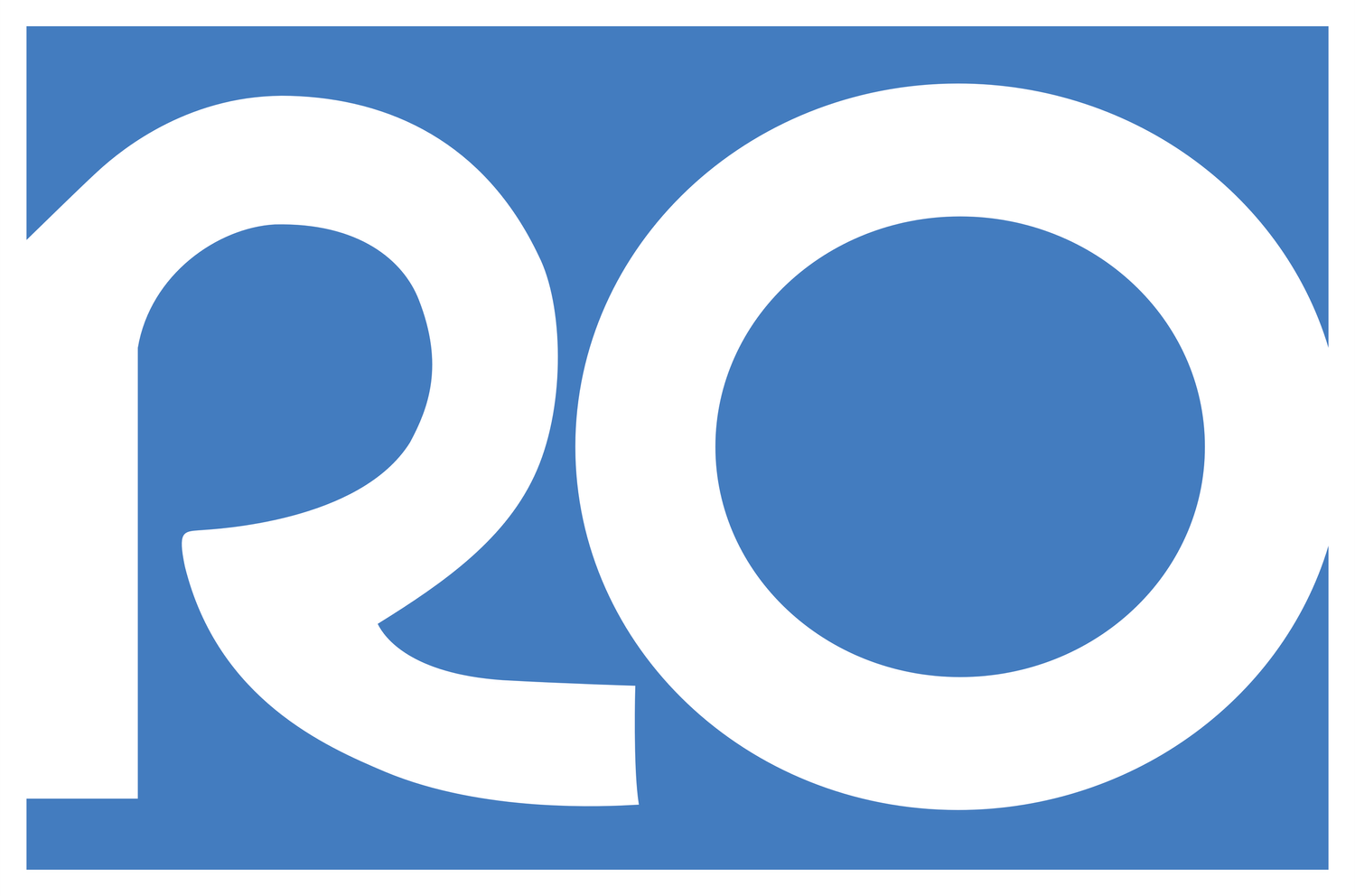Help resources from microsoft
Join a Meeting in Teams (Text & Screenshots)
Join a Teams Meeting (Video)
Meeting Controls
Click images to enlarge
How to join a teams meeting by email invitation link
From your meeting invitation, click the “Join Microsoft Teams Meeting” link.
Your browser will load the following page and you have the following three options to join:
Download and install the Teams app for your computer and join using the app
Join on the web. No download required, you can join right from your browser.
If you already use Teams and have it installed, just click “Launch it now” and the meeting will start in the app.
Allow Teams to use your Mic & Camera.
Option A Computer Audio - Recommended (Continue Reading)
Option B Phone Audio - Not Recommended (Click to advance)
Enter your name, toggle your camera & microphone on or off and click Join now.
You’ll join the lobby while your host admits you to the meeting.
Option B (Phone Audio - Not Recommended) - If you don’t want to or cannot join using computer audio, you can join the meeting with audio off or using your phone for audio. To use your phone for audio, follow these steps:
Enter your name
Click the Phone audio button to join the meeting lobby
Wait for the host to admit you into the meeting
Once admitted, you will be present the Dial in numbers so you can call in by phone